When looking at your I.T needs there are a lot of questions you need to go through before you consider the actual assistive technology elements you need to use the equipment of choice.
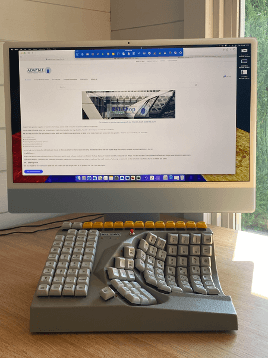
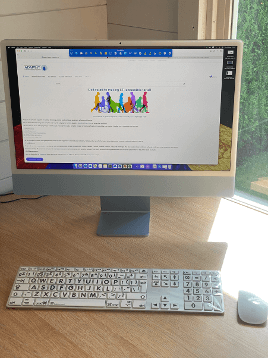
What Device Do You Want/Need?
The answer to this is it depends. It will be heavily influenced by the users and their needs or wants.
What Are You Going to Use the Device For?
Web, email, documents, gaming?
Is this going to be used for a work, learning, or home setting where technology is used that has specific operating requirements?
Each use will have slightly different requirements. Documents for example, do you use a lot of media-based documents requiring photo or picture editing or development? This may require more power and a larger screen.
Where are you going to use the device, and does it need to be portable? What sort of portability is needed? Do you need to take it outside of your house or does it only need to be portable between rooms in your house?
Of course, this is always going to be a personal choice.
We always work on a device lasting for a minimum of 3 years. So, thinking about future requirements if you can, will seriously help with device longevity. (A device is only out of date if it stops doing what you want, or it is no longer supported with updates and security patches).
All of these questions will help decide on what device to finally choose e.g. laptop, desktop or tablet.
Operating Systems
How you are going to use your device will affect the operating system choice; do you need a full operating system with maximum flexibility such as Windows and MAC OS or would a more user-friendly but less flexible solution suit such as IOS and Android.
Operating systems now have a lot of accessibility features ranging from mouse pointer size to the speed and responsiveness of the mouse movement. These features can seriously improve a person’s ability without additional cost. Below are a couple of websites that outline some of the features available:
Top 10 Windows accessibility Features
Options and setup for accessibility for MAC OS
Some of the more common settings for Windows and MAC that can support people with accessibility needs:
Features for keyboards such as:
- Sticky keys that allow you to press one key at a time for shortcuts where pressing multiple keys at once is difficult or not possible due to dexterity issues.
- Filter keys that ignore or slow down brief or repeated keystrokes and slow down the keyboard repeat rate.
Features for Mice such as:
- Pointer size – we all lose the mouse pointer occasionally; now you can permanently increase the size of the pointer.
- Pointer colours make the pointer higher visibility.
- Mouse cursor speed and responsiveness; this can help give more control over the mouse.
As conditions progress the adaptability or granularity of the built-in controls can become less effective and of course it doesn’t support a person’s physical requirements. This is when assistive technology comes in.
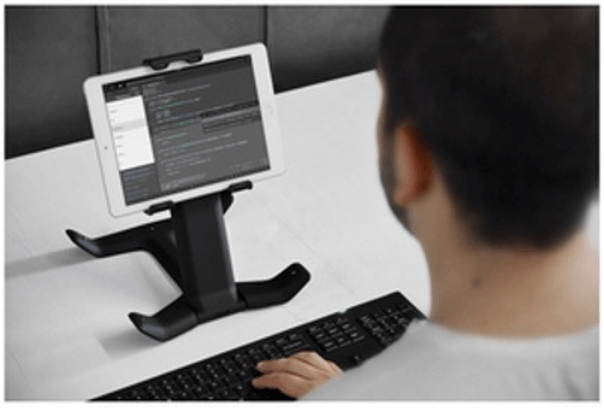


Portable devices and potential considerations
Tablets
Tablets are very useful devices and have brought a new level of portability and power to consumers. They are lightweight and come with the ability to be fitted with different cases, allowing better grip and control of the device when in hand.
As technology has progressed, there are now larger size tablets such as the 12.9″ iPads for instance. Also, with the accessibility options and other 3rd party software they can be setup with large icons etc to enable easier control for someone that has specific accessibility requirements.
But tablets do rely on either being held by a stand, arm or in the hand itself. This can eventually become difficult and quite tiring for prolonged use.
Again, cost is a big factor here, but they can provide longevity so considering a larger tablet from the beginning, or a larger screen for use if your budget will allow, is a good investment.
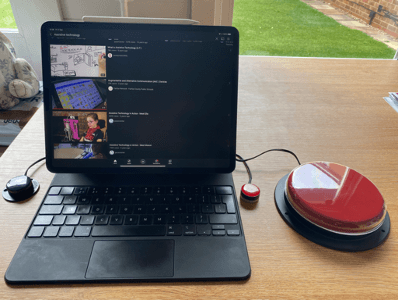
Laptops
Everyone loves the idea of a laptop. They are flexible, highly portable, and configurable. With the introduction of Windows based tablets, you can now get a hybrid solution that acts as a tablet as well as a laptop/desktop PC. An example of this technology is the Microsoft Surface range of tablets. These run a full version of the Windows Operating System while maintaining a tablet format. When required, this can also have a keyboard to act as a laptop or docked and connected to a larger screen keyboard and mouse to act as a desktop. Laptops are a great solution for education and work environments as you can take them around with you, no matter which department you’re in.
However, they can limit what is possible and need to become more of a fixed screen in certain cases, especially if a lot of assistive devices are going to be attached to it.
Considering how important the mobility of the device is, is essential.
